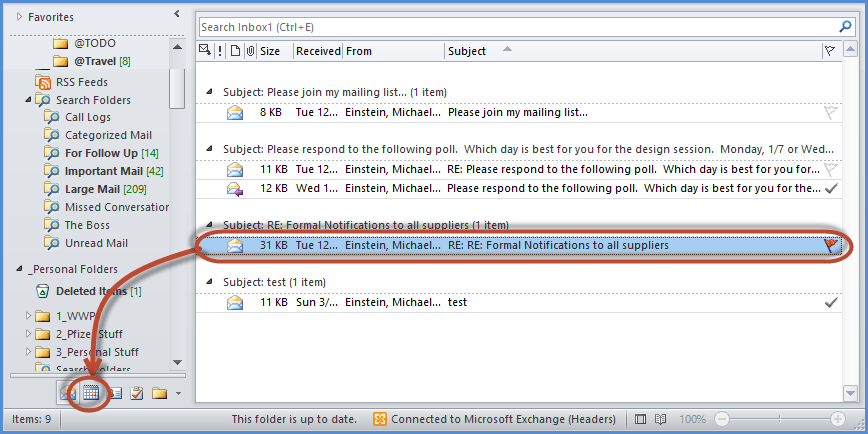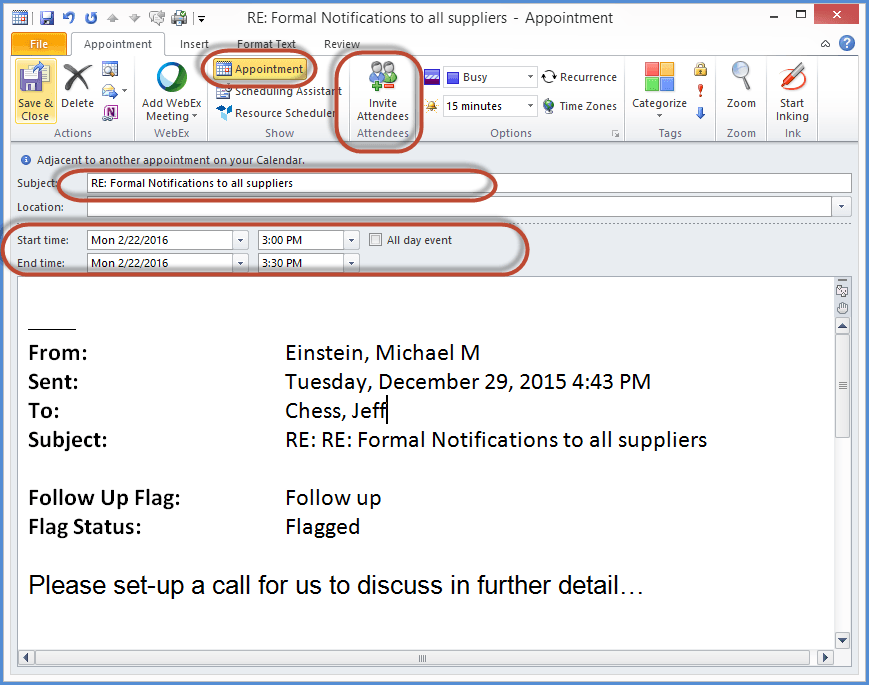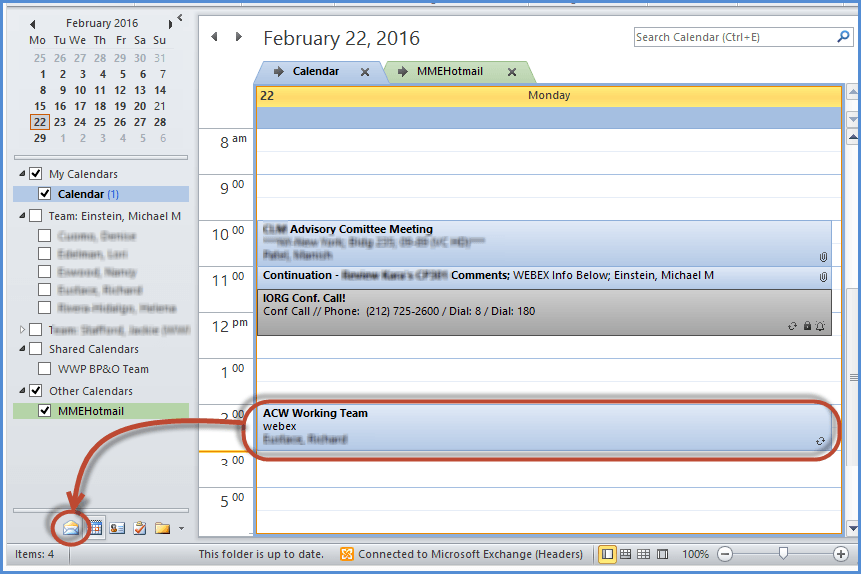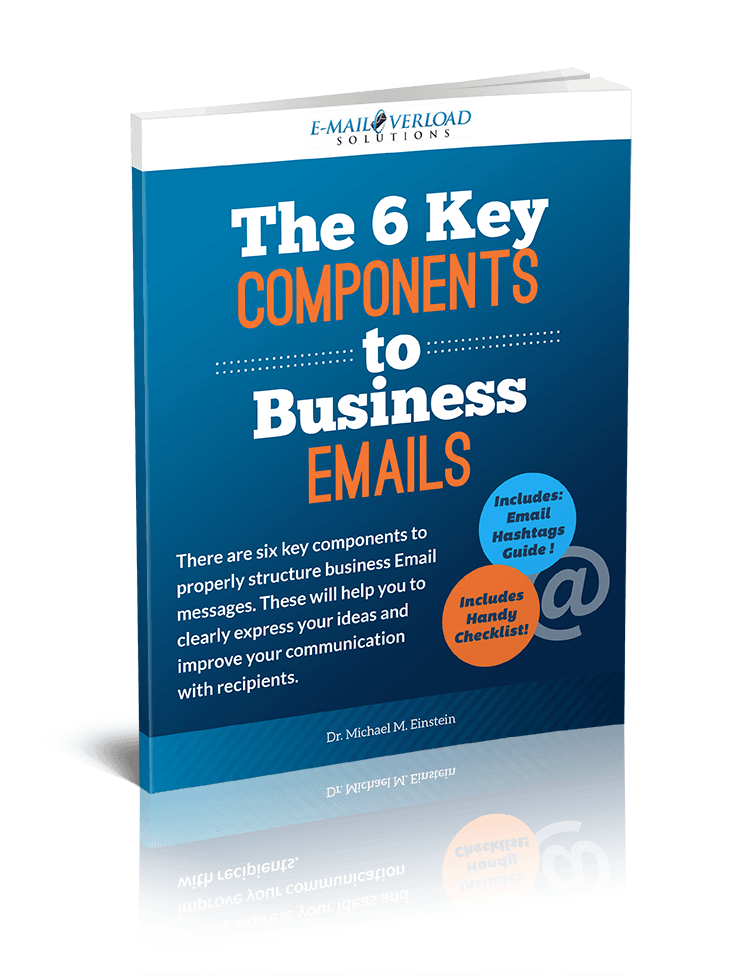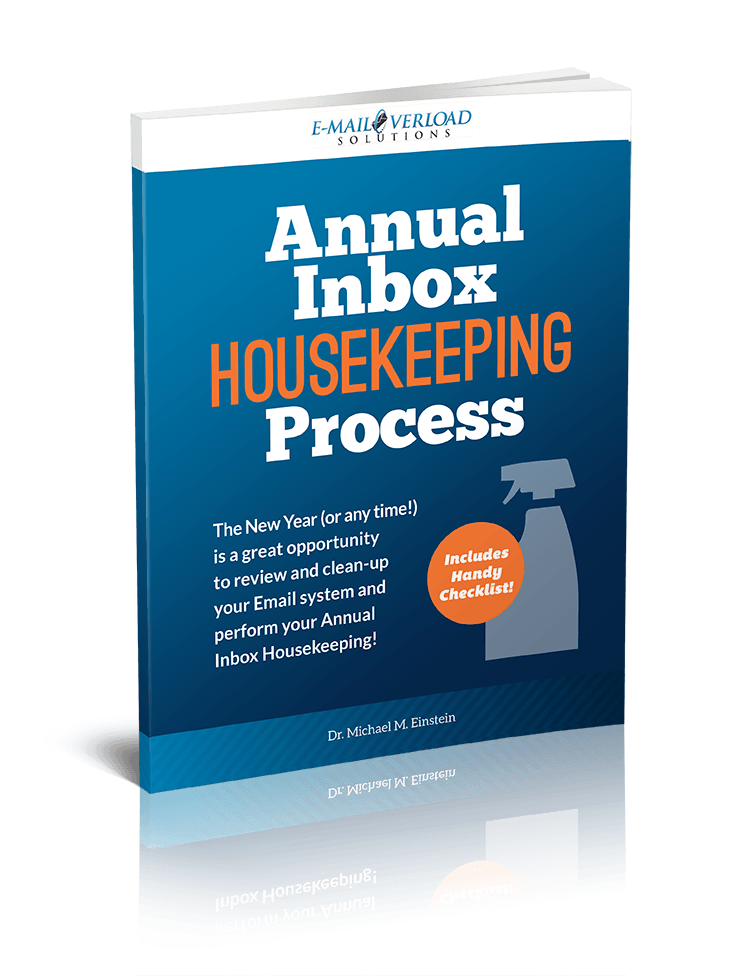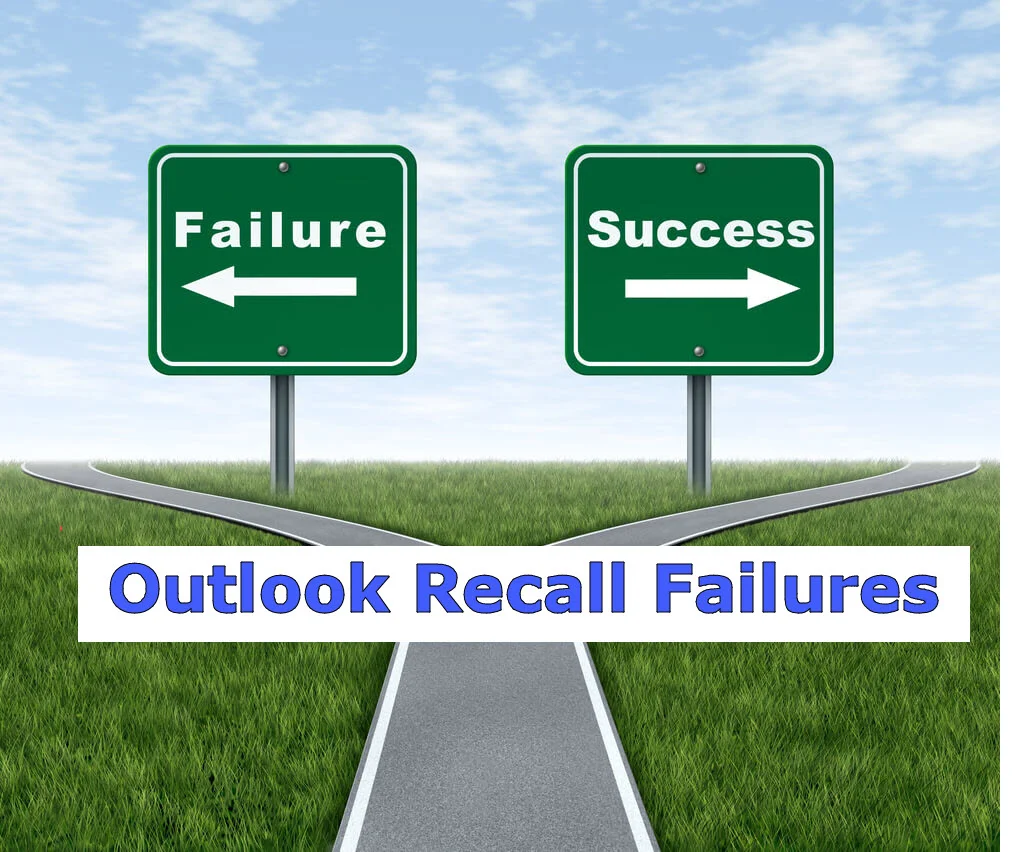Turning Emails into Appointments in Outlook
/There is a quick and easy way to change an Email Message into an Appointment in Microsoft Outlook (and vice-versa)!
In the last blog post, I discussed turning select action items into calendar appointments.
Sometimes, the activity you need to schedule is due to an Email that you have received.
Often, an Email message will contain all the information needed for a meeting invite.
Instead of creating a new appointment and retyping information from the Email, there is an even faster and easier alternative.
You can turn that Email right into an Outlook Appointment!
Here is how it all works...
Turning an Email into a Calendar Appointment:
A great feature in Microsoft Outlook is the ability to turn an Email message into a Calendar Appointment.
All you need to do is to drag the Email message from your Inbox to the Calendar Icon at the bottom our your Outlook screen:
This creates a Calendar Appointment with the Email message as the detail of the Appointment invite:
Now, all you need to do is to perhaps clean-up the Appointment a bit:
Revise the Subject line.
Add some initial invite text into the appointment.
Add your attendees.
Select a date and time.
Hit “Invite”.
So, there it is - a real quick and easy way to turn your Email into and Appointment.
But, what if you want to do the opposite - take an Appointment and turn it into an Email?
Luckily, it is also simple and easy to do…..
Turn a Calendar Appointment into an Email:
You can also turn a Calendar Appointment into an Email message.
This is essentially the opposite to what I just showed above.
Just drag a Calendar Appointment to the Email icon at the bottom of your Outlook screen:
This creates an Email Message with the text of the Calendar Appointment:
This can be useful if you want to Email the text of an Appointment instead of forwarding out the actual invite.
I don’t use this feature as often, but it does come in handy at times.
So there you have it.
Two quick ways to turn an Email into an Appointment, or vice-versa.
“You can quickly transform different components of your Email system - switching among Emails, Appointments, and even Tasks. These types of features are one reason I remain a big Microsoft Outlook user and fan.”