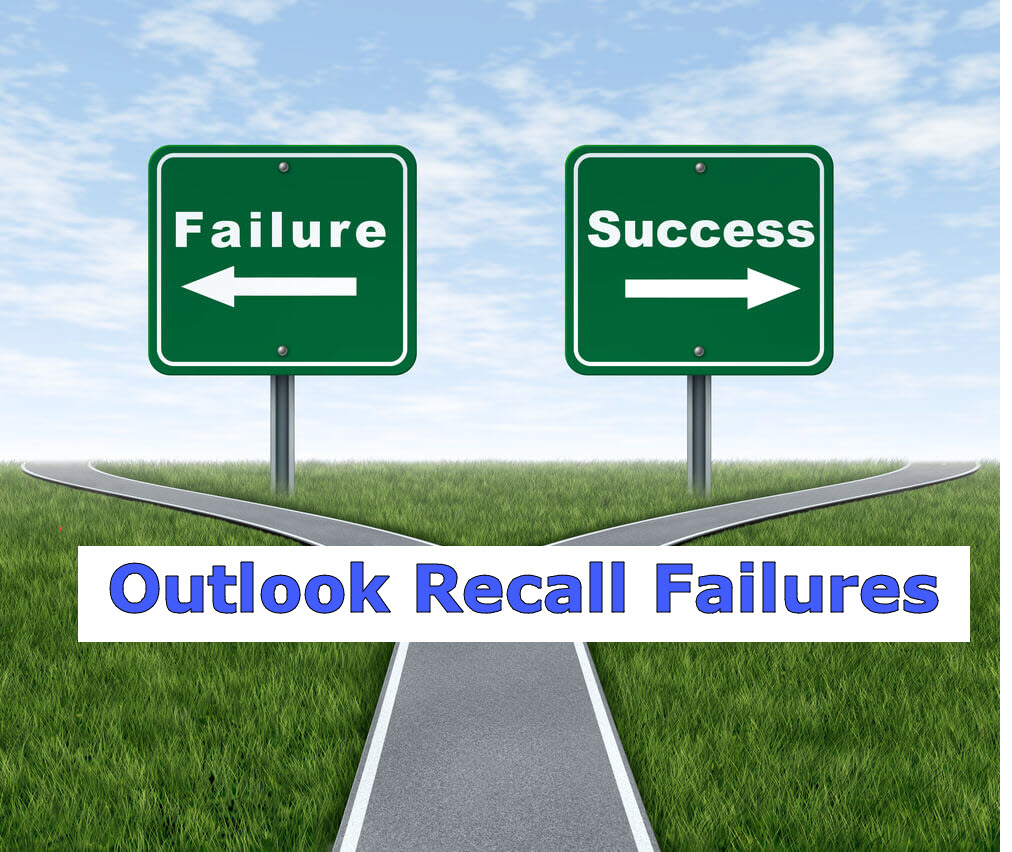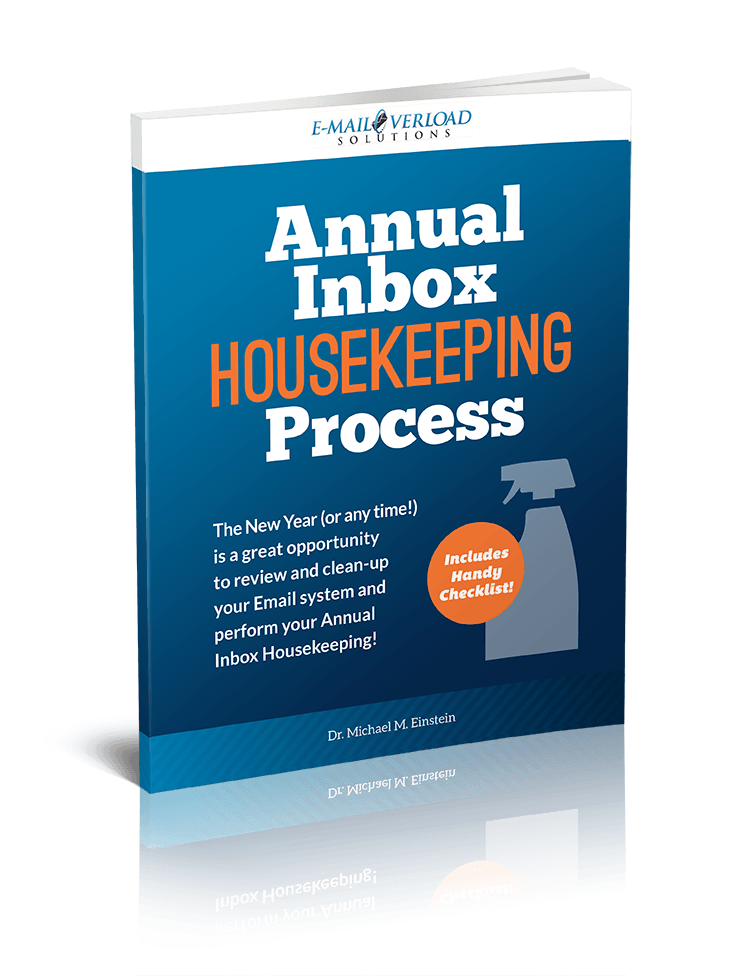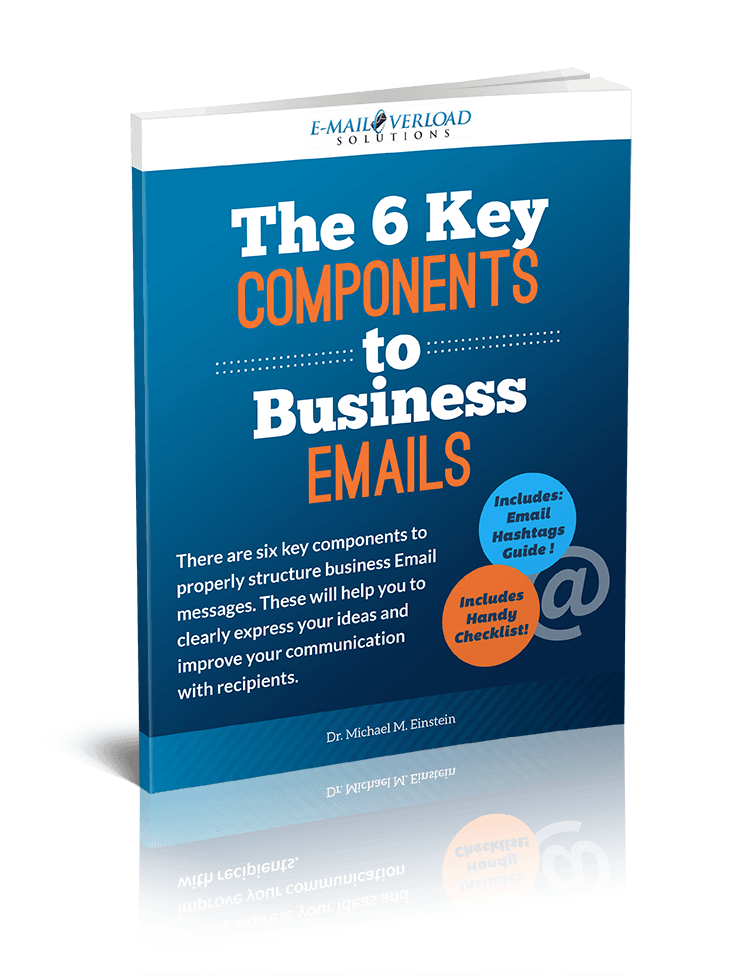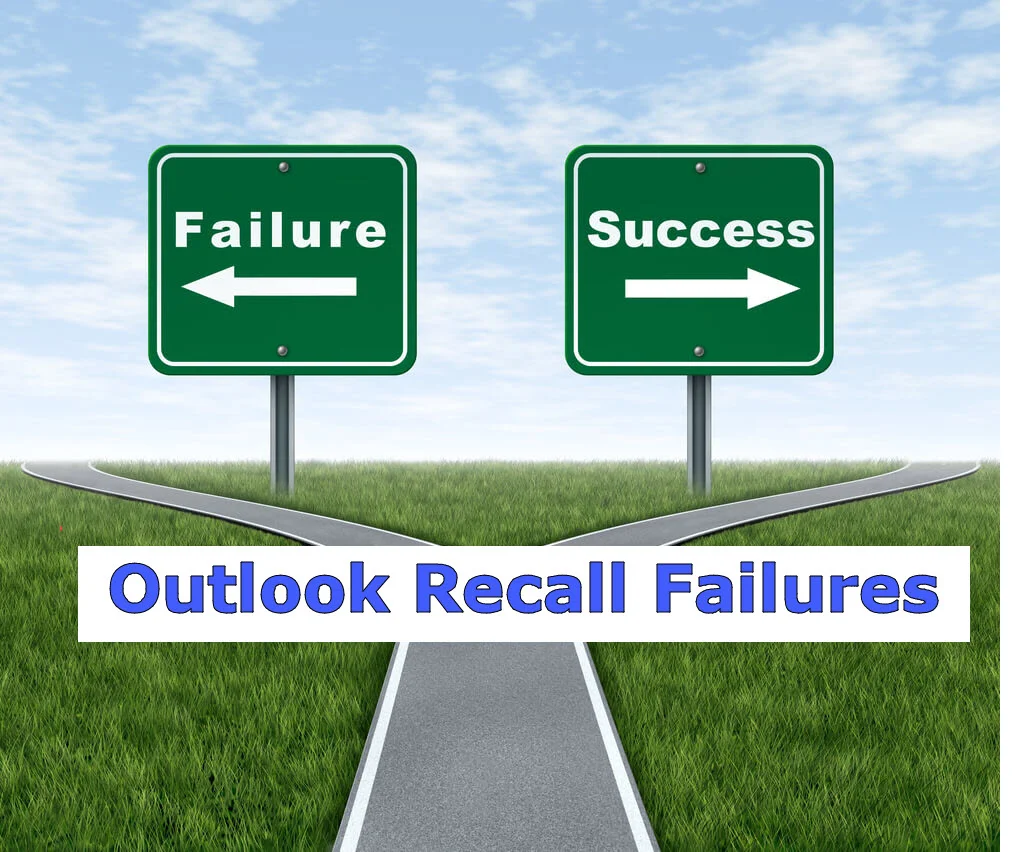Key Reasons why Outlook Recall may Fail to Work
/The Outlook Recall feature will remove or replace an Email that was sent in error from the recipient’s Inbox. Unfortunately, there are many situations when Outlook Recall will not work, as we will learn about in this article.
In our last post, we learned about the Outlook Recall feature, which enables you to either delete or replace an Email that was sent out either by mistake or with some missing or incorrect information.
Although Outlook Recall is a great and helpful feature, it unfortunately has many requirements to work as well as several limitations. There are many times when Outlook Recall will not be successful in deleting or updating the Email messages that you sent. In fact, there are times when Outlook Recall may provide a “Recall Success” message, but the person may still view the original, incorrect Email.
In this article, we will learn all about Outlook Recall:
Key Conditions Required for Outlook Recall to work
Key Reasons Outlook Recall will definitely fail
Key Reasons Outlook Recall will probably fail
Some Other Outlook Recall considerations
Outlook Recall alternatives
Unfortunately, as you will find out, using the Recall feature is by far a “guarantee” that a message will be deleted or replaced with a new version.
Key Conditions for Outlook Recall to Work:
There are several key conditions that must be met in order for the Outlook Recall feature to actually work.
You are using Microsoft Exchange Server
Outlook Recall only works if you are using Microsoft Exchange as your Email “server”. It is possible you are using Microsoft Outlook as your Email “client” but have a different Email system for your “back-end” Mail server. You may also be using Outlook as a “client” to a cloud-based Email system, which becoming very common these days. Outlook Recall requires Exchange as your Email “server” to operate.
You must both be on the same Outlook Exchange System
Not only must both the sender and recipient be using Outlook Exchange as your back-end “server”, but both the sender and the recipient must be on the same Outlook Exchange Server. If the recipient is using a POP3, IMAP, or Outlook.com account, or if the recipient is working for another company or organization, the Recall will not work.
The recipient must be using Outlook 365 or the Outlook Exchange Client
The recipient must be using the Outlook Client to read their Email. This means they are using either Outlook 365 or a version of the Outlook Client software. If they are using Outlook Web Access (“OWA”) or a different Email client such as Gmail or Thunderbird, Outlook Recall will not work.
The Outlook Exchange Connection must be Active
The recipient must be logged-in and have an active Outlook Exchange connection. If they are using “Cached Exchange Mode” and working “off-line”, then the Outlook Recall process will fail.
The Email went to the Recipient’s Inbox
The original message must arrive in the Inbox folder of the recipient. If it gets moved by an Outlook Rule to a different folder automatically, then the Recall will not work.
The Email must be UNREAD
The original message must still be unread in order for Recall to work. If the message has been “read”, then the recipient will still receive a request that you want to Recall the message, but it won’t occur automatically. It will be up to the recipient to delete the original themselves. And often that “Recall Request” will make them very curious to “peek” at the original message, which is exactly what you were hoping to avoid!
Key Reasons Why Outlook Recall will Definitely Fail:
Here are the reasons when Outlook Recall will definitely NOT be successful.
The Recipient already Opened the Message:
If a recipient opens your Email before you have a chance to Recall it, then the Recall will not work. The recipient will still get the recall message that you have requested that it be recalled, but it will stay in their Inbox since it is now a “read message”. This is why it is important to perform the Recall as quickly as possible!
Please note that viewing a message in the “Outlook Preview Pane” may also cause the message to be “read”, depending upon your specific Outlook Preview Pane settings.
There is an Email Rule on their System that Moves the Message:
If the recipient has an Outlook Email Rule that automatically “moves” the message to a different Email folder, then the Recall will not work. This is because the Recall feature only works on Emails in the recipient’s Inbox – It won’t know where to look if it was moved to a different folder.
The Email Recipient doesn’t use the Outlook Mail Client
The Outlook Recall feature is designed to only work with Outlook. If the Email was sent to someone on a different Email system such as Gmail or Thunderbird, then the Recall feature will not work.
The Email Recipient isn’t on the SAME Outlook Exchange Server
The Recipient must not only be using Outlook, but they must be on the same Outlook Exchange Server as the sender. In most cases, this means that the person must be within the same company or organization.
Please be aware that some organizations use multiple Exchange Servers, sometimes due to the size of the organization. Or sometimes different businesses, divisions, or geographic locations will be placed on different Exchange servers for a variety of technical reasons. But the bottom line is that if any recipients are on a different Exchange Server, then the Recall will not work.
The Email Recipient uses a Mobile Device with a different Email client
This is the “big one”! Unless the recipient is using Outlook on their Mobile device with the proper Exchange ActiveSync settings, then the recall will not work. And even when they are using the Outlook client, there are often version issues or compatibility issues that may cause Outlook Recall to not work properly.
And if the recipient is using any other type of Email client to read their Outlook Emails, such as Gmail or even the native Apple Mail, then the Recall will not work.
The Email Recipient uses Outlook Web Access
Outlook Web Access (“OWA”) is a web-based version of Outlook that is used by some people to access Outlook when not working at their main office locations. It is basically an “internet-enabled” version of Outlook that lets someone access their Exchange Server from any computer just using a web-browser. Unfortunately, Outlook Recall does not work on the Outlook Web Access client, and they will see the Email even if you send out a Recall request.
Message was Sent from a Delegate or Shared Mailbox
If the original Email was sent from either a Delegate or Shared Mailbox, you can’t use the Recall command. Recall will only work if the Email is sent from a “primary” Exchange mailbox, and Delegate and Shared Mailboxes don’t count.
Key Reasons Why Outlook Recall will Probably Fail:
So this is where things get tricky. These are situations that “may” cause Outlook Recall to fail. They aren’t guarantees that it won’t work, but rather just increase the possibility that the Recall won’t be successful.
The Email was sent to a “Public” or “Shared” Folder.
If the Email was sent to a “Public” or “Shared” folder, then it is more likely that someone has already “read it” since there are several people that share that Inbox. The recipient will still get the recall message that you have requested that it be recalled, but it will stay in their Inbox since it is now a “read message”. This is why it is important to perform the Recall as quickly as possible!
The Recipient already viewed the message on their Mobile Device
Unfortunately, many people that use Mobile Devices are guilty of constantly checking their devices and reading incoming Email messages. It is very likely that they may have received an incoming Email notice and read your Email before you were able to issue the Recall feature. Depending upon your Mobile Email device settings, this may cause the Email to be a “read message” and the Outlook Recall to not function, although that is a bit “moot” since they already read the message!
A few final Outlook Recall Warnings
Here are some other points to consider about the Outlook Recall feature.
Sometimes the Success Message is Misleading
There are times when (unfortunately) you may get the Outlook Recall reported as a success even though the recipient has read the original message. The Recall tracking feature is pretty accurate, but it isn’t perfect, and sometimes things can occur that may cause it to provide a “recall success” message when the recipient still read the original message. It is better to think of a it more as a “probably successful” message!
Recall is an “all or nothing” Feature
If you send the message to multiple recipients, you just recall the message for everyone. You can’t recall just for select people.
Issue the Recall Quickly
The faster you send out the Recall, the better chance that it will succeed. Once someone opens your original message, they will have seen it and read it, regardless of if your Recall then works. So, if you send something in error, do the Recall as quickly as possible!
Microsoft Outlook Technical Settings can Impact the Recall success
The Success or Failure of a Message Recall is not guaranteed, and actually depends upon the message recipient’s specific settings in Outlook. There are (unfortunately) a number of possible situations depending upon different settings in Outlook that can occur.
Microsoft Support has a detailed table which explains the various scenarios and system settings which impact when Outlook Recall will succeed and when it will fail. Instead of trying to recreate their whole table, just use the button below and it will take you right to the Microsoft Support Site article. The table is towards the bottom of the article:
(Table Courtesy of Microsoft Outlook Support).
Alternatives to Outlook Recall
I recommend the use of an Outlook Delay Send Rule. This gives you a configurable “delay” between the time you hit “Send” and when the message is actually sent. This gives you a bit of time to “grab” the message from your “Outbox”and stop it from being “Sent” by just Opening it or dragging it to your “Drafts” folder. In fact, this is the way “Recall” actually works in Gmail (which is not even a “Recall” feature, but actually just a “Delay Send” feature).
If you do send out something that can’t be recalled, or if your recall fails, then send out a follow-up Email that provides corrected information. If you sent out something that contains inappropriate information, then it is time to send out some sincere apologies. If you sent out something that could be viewed as a personal attack, then I highly suggest you pick-up the phone or better yet, apologize face-to-face. Admit your mistake, apologize, learn, and move-on. It happens to everyone at some point.