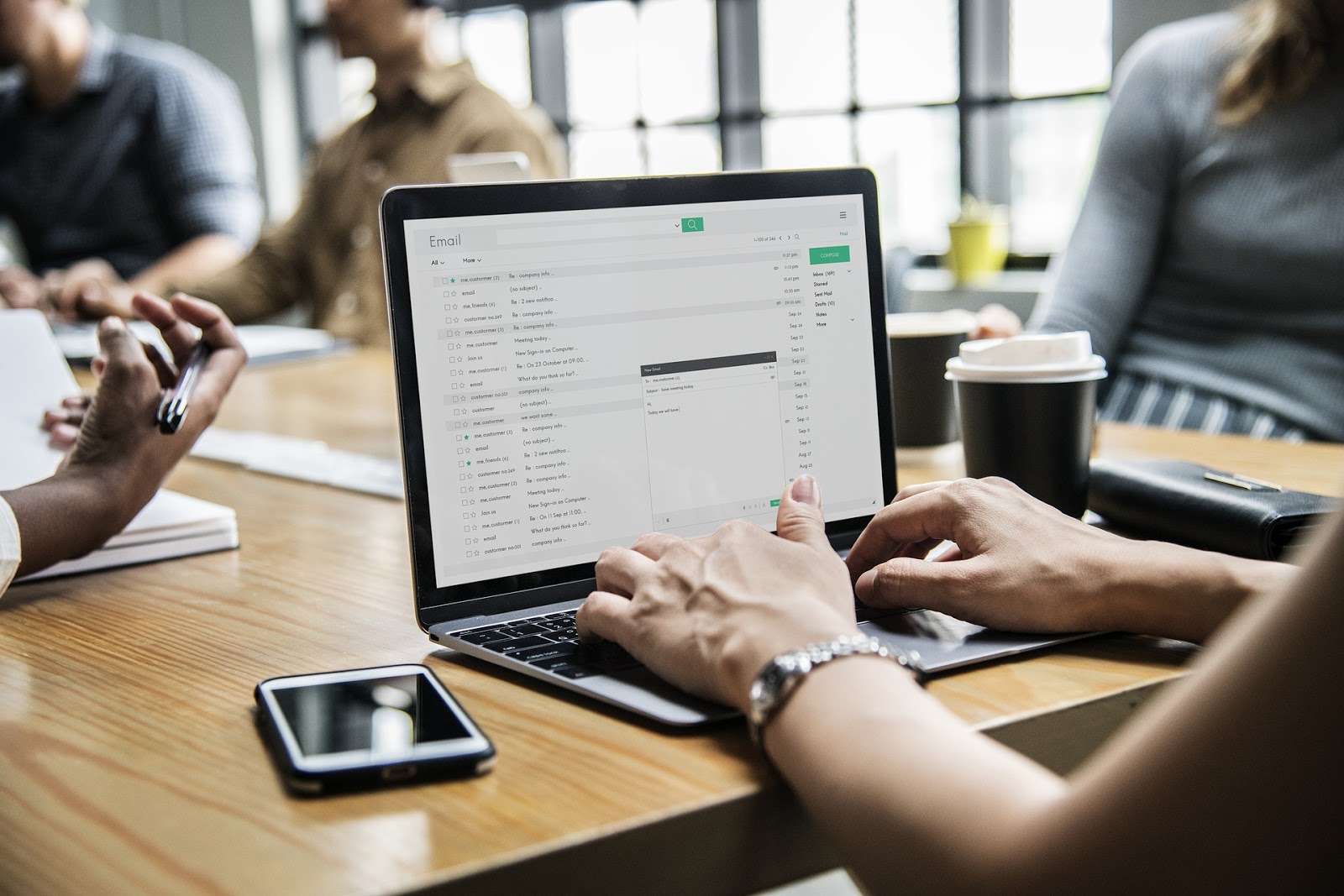Email Management when you use Multiple Devices
/Email management when you use multiple devices can get confusing — and sometimes even downright messy!
Email is undoubtedly one of the best communication methods for business. Less intrusive than a phone call, with the ability to have details out in writing, email empowers people to communicate from virtually anywhere. Today, with the rise of mobile technology, you no longer need to have a desktop or laptop to access email. In 2015, 10 billion gigabytes of data were downloaded on mobile devices — the equivalent of every man, woman and child, downloading enough data to fit over 6 DVDs.
The rise of mobile device usage has led to developments in responsive design, enhanced capabilities, and multiple apps that allow us to use our phones for almost any task, including accessing email. In fact, according to new research by Return Path:
“Mobile email opens have nearly doubled over the past five years and more than half of emails are now opened on mobile devices.”
Mobile is currently the preferred way of opening emails, contributing to a drop in webmail opens (using Gmail.com or Yahoo.com) as well as a major slide in desktop mail opens (defined as email opened on software that is installed on a desktop or laptop, like Outlook).
But while people prefer to open emails on their mobile devices, a smaller screen and keyboard aren’t always ideal in drafting out long replies. As a result, email management when you use multiple devices can get confusing — and sometimes even downright messy — often leading to overlooked emails or emails that go unaddressed for days on end.
Here are three techniques to ensure effective email management when you're using multiple devices:
Set Aside Time
One good way to make sure your emails aren’t forgotten is to set aside a specific block of time dedicated to checking and replying to emails. We all know how email alerts from incoming messages can interrupt a productive workflow. Rather than keeping your email program open all day, take a cue from the art of “unplugging” - which actually boosts efficiency - and only tend to emails in your set block of time.
For example, you could craft an auto email reply like this one cited by Tim Ferriss in The 4-Hour Work Week:
“Due to high workload, I am currently checking and responding to email twice daily at 12:00pm ET [or your time zone] and 4:00pm ET. If you require urgent assistance (please ensure it is urgent) that cannot wait until either 12:00pm or 4:00pm, please contact me via phone at 555-555-5555.”
While some people prefer checking their email two to three times a day, others gravitate towards setting aside 15 minutes every two hours to address emails. Depending on the type of work you do and the amount of emails you receive, you can schedule blocks of time to suit your needs. Doing so ensures that your email is constantly synced across devices, and won’t get buried under masses of incoming mail.
Use a Labeling System
Sometimes, you might receive an email on your phone that you can’t immediately reply to — maybe you need more information, maybe you need to attach documents that aren’t ready. There are myriad reasons why emails can’t always be answered instantaneously. In these cases, you’ll want to make sure that an email opened on your phone isn’t one you forget about responding to at a later time when it is possible to do so.
Using labels is a great way to combat this problem. Most email programs, including email apps for mobile devices; let users mark messages with specific labels or categories. Apart from your regular labels for work, creating customized labels like “Need to Reply”, “Respond by Tomorrow” etc. can help organize your inbox across devices. If you open an email on your phone, you could mark it with a “Need to Reply” label. At the end of the day, you can filter your inbox (on any device) by this label and see what emails need to be tended to.
“Mark As Unread”
This option is a lot like using a labeling system — the only difference is that it requires minimal effort. That being said, it also doesn’t offer much capability for organization. For many people, knowing they have an email and seeing that little notification blurb, yet not opening it until the designated email checking time hits, is just too long a wait. They need to open the email, right then and there, but can’t necessarily reply at that moment.
If you’re one of these people, then the “Mark as Unread” button is basically your savior. You can open your email on any device, satiating your curiosity, and then promptly mark it as unread immediately after. This way, even though those notification blurbs are gone, all of your unaddressed email will still be marked as unread, grabbing your attention when you next open your inbox. The number of “unread” emails usually shows up in a bracket next to the inbox heading, and so you can keep track of how many emails you need to address when convenient.
Today, email programs and apps offer many innovative ways to manage email. With the steady shift towards mobile device usage, apps and email software have become more intuitive, and integrate many functions to boost efficiency. With a variety of capabilities, you will surely find a way to manage your email when using multiple devices.